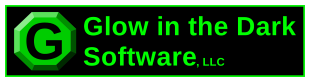Support
We're currently updating our support system. Outages are possible, but should be brief.
Troubleshooting
No Sound
- Make sure device isn’t muted.
- Try increasing the volume on the device.
Android/Kindle Users – There may be multiple volume settings on your device. Make sure the ‘Media’ volume setting is not muted and loud enough to hear. - Try restarting your device by completely turning it off and then back on again.
- If all else fails try reinstalling the app from the iOS App Store, Google Play Store, or Kindle App Store.
Installation Interrupted or Stopped
If the installation was interrupted there may be a problem with your internet, WiFi, or cellular connection. Please ensure that your internet connection is active.
For iOS users the installation should resume automatically.
Android users may need to re-download the app from the Google Play Store.
For solutions to other common installation problems please visit the appropriate link below:
Android: https://www.androidpit.com/how-to-solve-google-play-store-errors
iOS: https://support.apple.com/itunes
Uninstallation
To Uninstall an app please follow the appropriate instruction for your device.
iOS:
- Press and hold your finger over the app icon until the icons begin wiggling.
- Tap the ‘x’ in corner of the app you wish to delete.
- Tap home button or use home gesture to stop other icons from wiggling.
- Open the settings app.
- Select the Apps or Application Manager (Different devices use different names).
- Select the app you want to uninstall.
- Tap the uninstall button.
Crashing Apps
Try restarting your device by completely turning it off and then back on again. If that doesn’t work try uninstalling and then reinstalling the app from the app/play store.
If you have other issues or questions contact us at support@glowinthedarksoftware.com or use the form below.
Copy and Paste in Canvasseur
Web browsers are very restrictive about copy and paste for this reason we are unable to have a Cut, Copy, and Paste option on the 'edit' menu. You can however, use Ctrl+X, Ctrl+C, and Ctrl+V (Mac users: Command instead of Control), for copy, cut and paste actions. Additionally, some other programs may not properly display images or shapes copied from Canvasseur because of limited browser support for different clipboard formats.
File Saving in Canvasseur
For security reasons, web browsers do not allow web pages to have persistent access to files on your computer. Because of this the only way to save changes in Canvasseur document to your computer is to download it.
You can also, if your browser and operating sustem support it, save a Canvasseur document in the browser cache. But be warned the browser cache can easily deleted so use caution when saving documents in the cache.
Support Contact Form
For assistance with a technical support issue please fill out the form below: